Watch our "Creating a document" video.
Adding Questions
Drag & drop questions from the Questions window into your New Document.
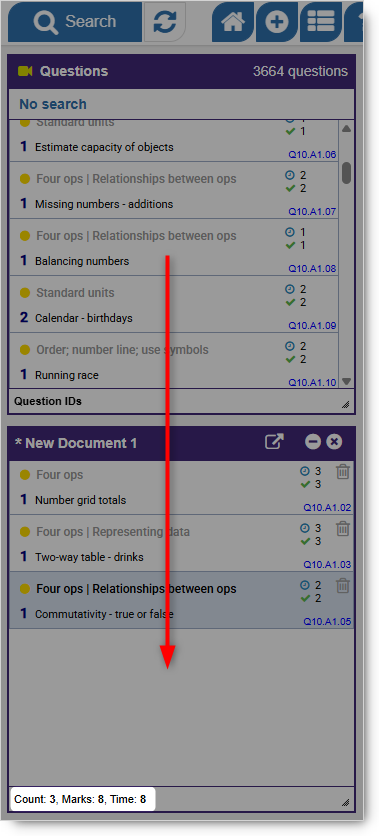
The number of questions, available marks and the time allowed for the test are shown at the bottom of New Document Window.
Multiple Questions
To select a set of questions, hold the Shift key on your keyboard while clicking on the first and last questions in a group. Your selected questions will be highlighted blue/grey.
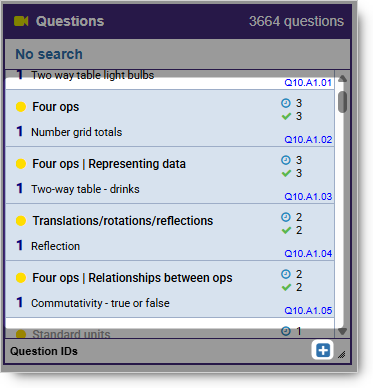
A small plus icon  will appear at the bottom of question panel.
will appear at the bottom of question panel.
Click it to add your selected questions to New Document 1.
Please note that there is a 60 question limit for each document that you create.
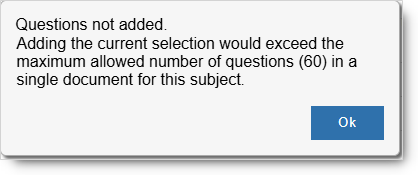
Ordering and Removing Questions
You can drag & drop questions into a different order within the New Document window or delete by clicking the dustbin icon.

NB: Adding questions to a document is easy but selecting the right questions is more of a challenge.
Visit our 'How to search for questions' help pages to find out how to make the most of our simple Search tool.
You may also like: