Once you have been granted access as an administrator you will see a button like this when you log in to Exampro.
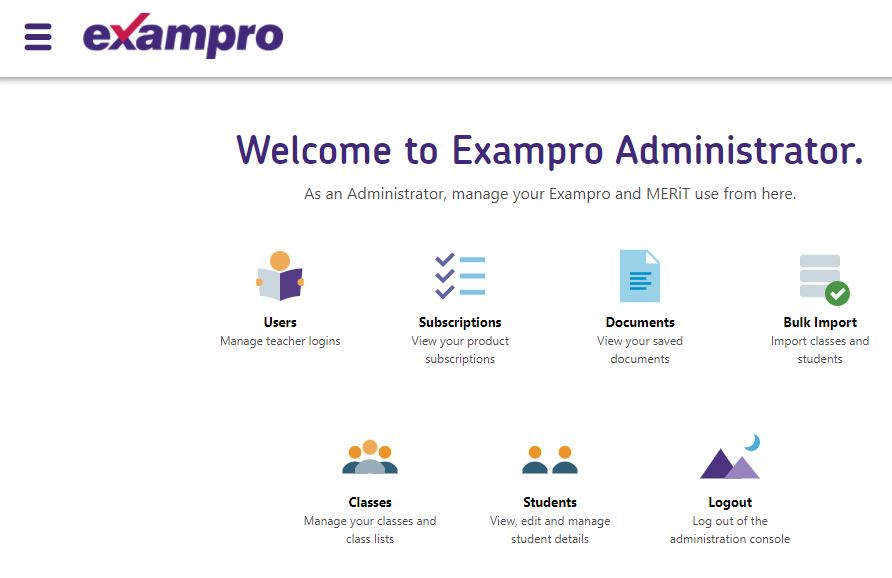
Managing Users
1. To create a new user, select Users and click the blue Add user icon in the subsequent screen.
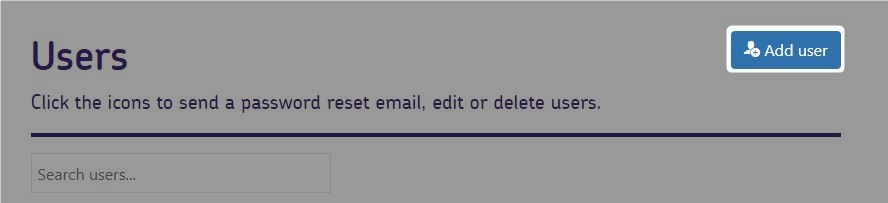
2. Add the new user's details.
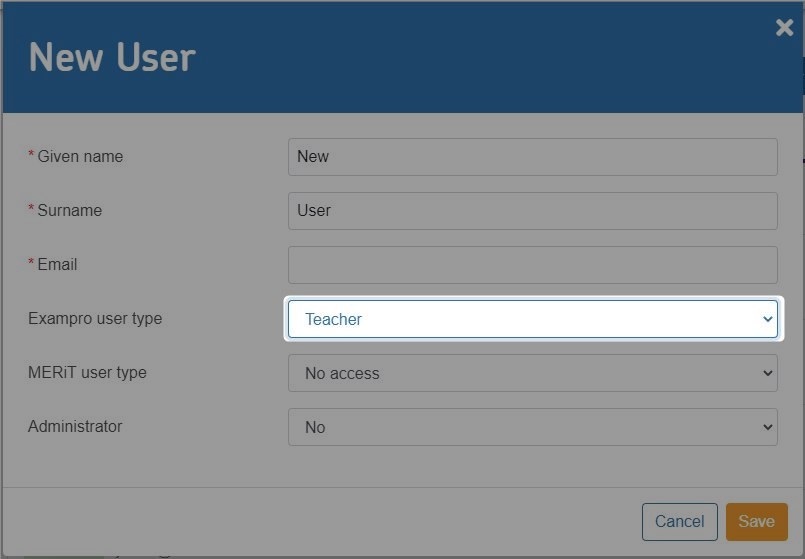
Notes:
- The email used must be the teacher's school email address.
- Select 'Teacher' as Exampro user type.
- Access to MERiT is required to enable mark entry for mock exams.
3. After clicking Save, the new profile will be shown on the list of users.
4. You MUST click the envelope icon to send the teacher an email allowing them to set a personal password and activate their account.
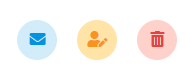
The second and third icons allow you to edit user details (name or email) or delete the user from your school's account.
Note: if you edit a user's email address, you will need to send them a password reset email.
Managing Subscriptions
Click Subscriptions on the Admin console welcome screen.
The number of days remaining on your school's subscription will be shown underneath each package.
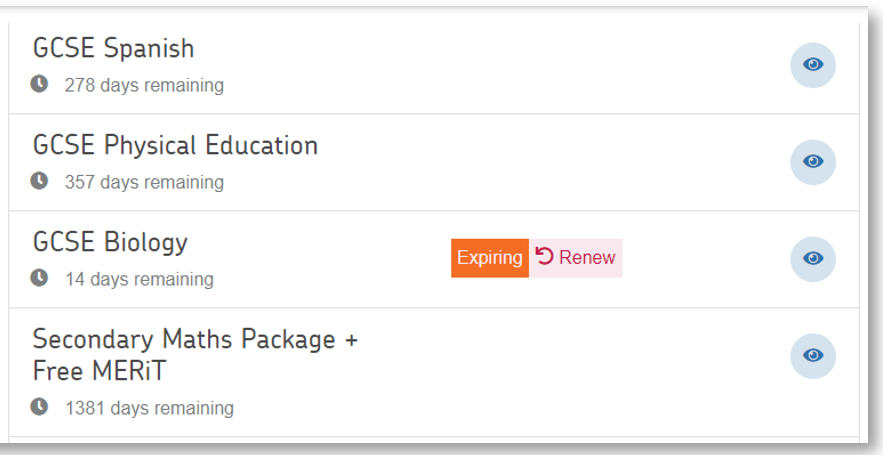
Managing Documents
Every document your teachers have created can be viewed by the administrator.
The author of the document and the date it was created (or last edited) will be displayed underneath each one.
Documents can be viewed or deleted using the icons on the right hand side.
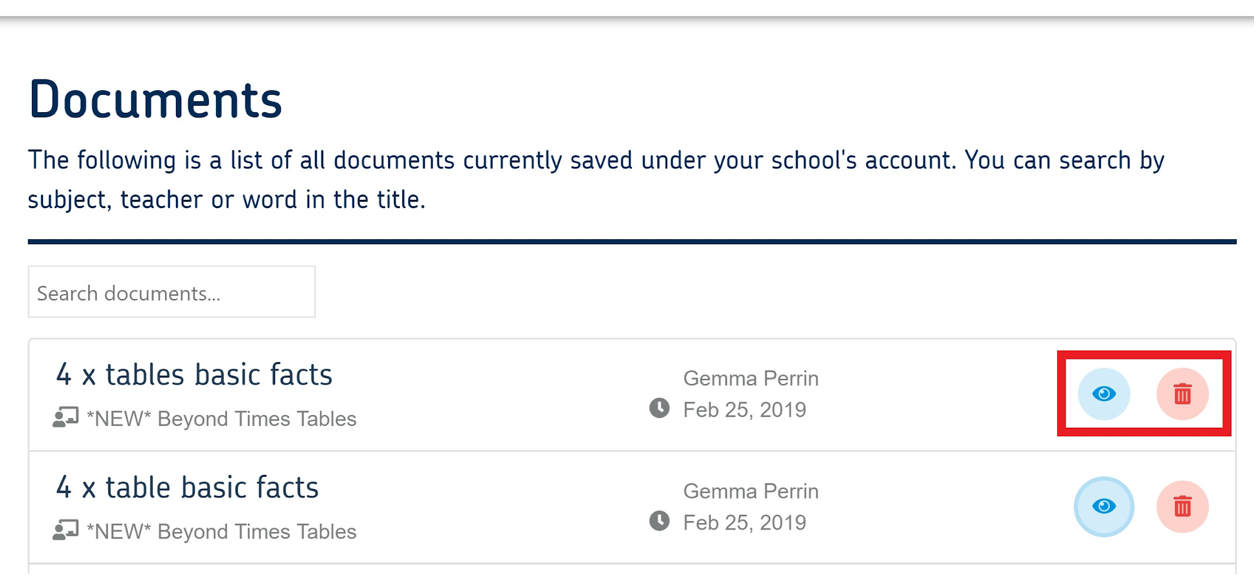
Note: documents will NOT be lost from a school’s account when a user account is deleted. These are linked to the school’s account and not to individual users.
The administrator can also restore documents that have accidentally been deleted:

Note: deleted documents remain in the list for 30 days after having been deleted.
Bulk Import
Services such as MERiT require class and student data. Bulk import allows this data to be added swiftly and easily by importing a spreadsheet from your MIS system.
See the Exampro MERiT FAQs for further details.
Classes
Classes can be managed, deleted, and created manually from this section of the admin console.
See the Exampro MERiT FAQs for further details.
Students
Students can be managed, enrolled in classes, deleted and created manually from this section of the admin console.
See the Exampro MERiT FAQs for further details.