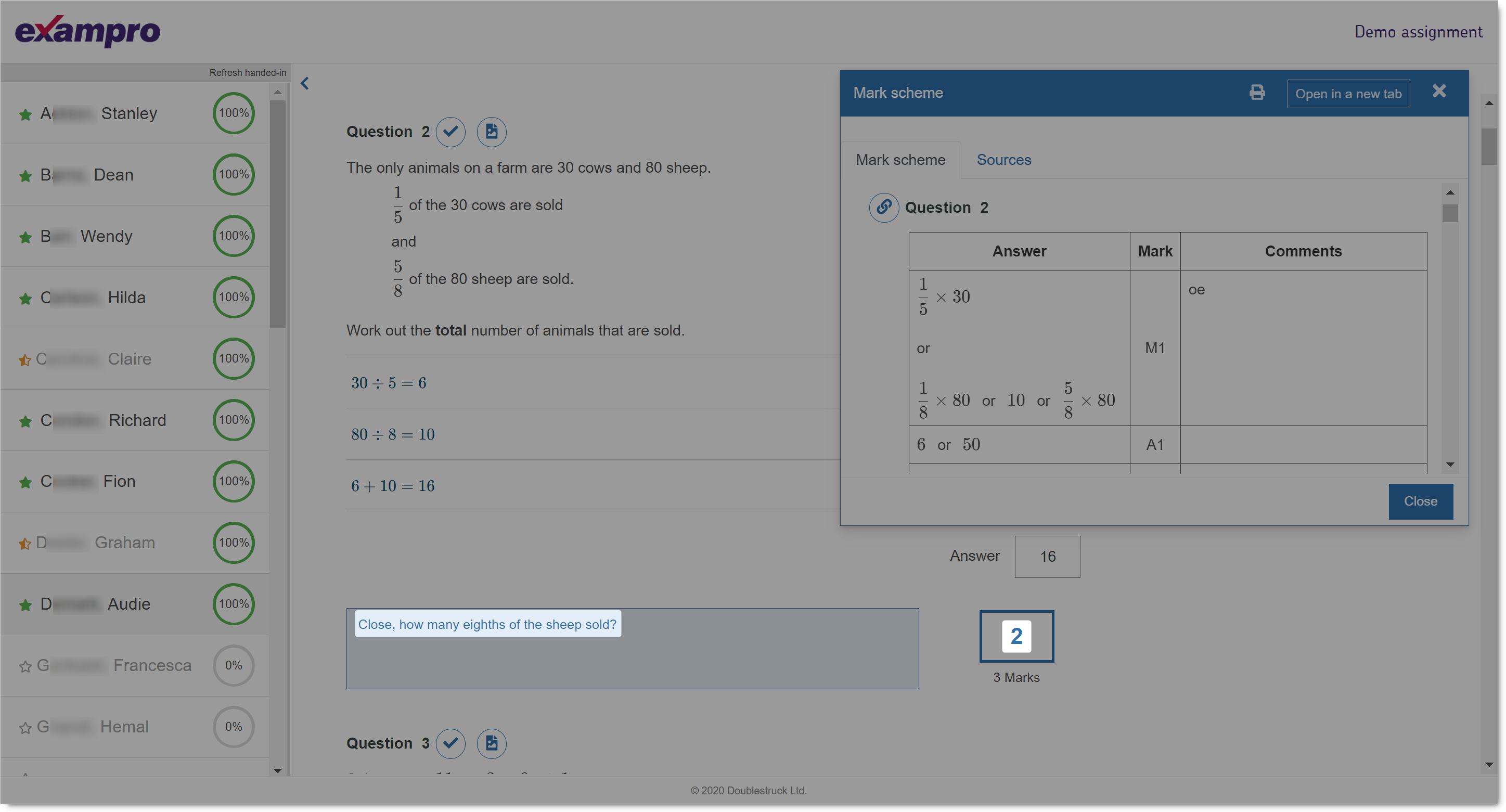Please find below guidance that is specific to Secondary Maths Onscreen.
For support with the general functionality of our onscreen-enabled question banks, please browse the FAQs.
Information covered
- Content
- Series available
- Inclusion of KS3 items
- Automarking
- How marks are awarded
- How to amend marks
Content
Series available
Secondary Maths Onscreen currently includes content from the following exam series:
- AQA GCSE (8300) June 2023, November 2022, June 2022
- KS3 SATs 2010, 2009
The exam questions we have selected have been optimised for onscreen delivery; they can be answered onscreen and reliably automarked by our system. As the summative exams are still paper-based, some items that are unsuitable for onscreen delivery have been omitted. We are developing the system to tackle further question types and will update the bank when we can. You can still find all items from these exam series in our core question banks.
Inclusion of KS3 content
Secondary Maths Onscreen contains both KS3 and GCSE content to provide greater choice and to cover a broader range of difficulty. The question IDs (QIDs) shown on each item indicate the item’s origin. For example, QIDs starting with Q23J are from the June 2023 GCSE series, whereas QIDs starting with Q10 are from the 2010 KS3 SATs.
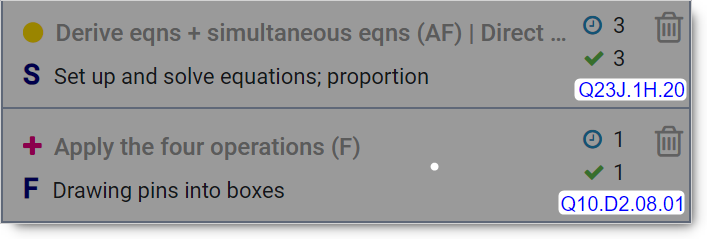
To enable the best possible practice and preparation for GCSE, all KS3 items have been tagged to the AQA GCSE (8300) specification.
This means you will see a mixture of GCSE and KS3 items when using the Spec filter.
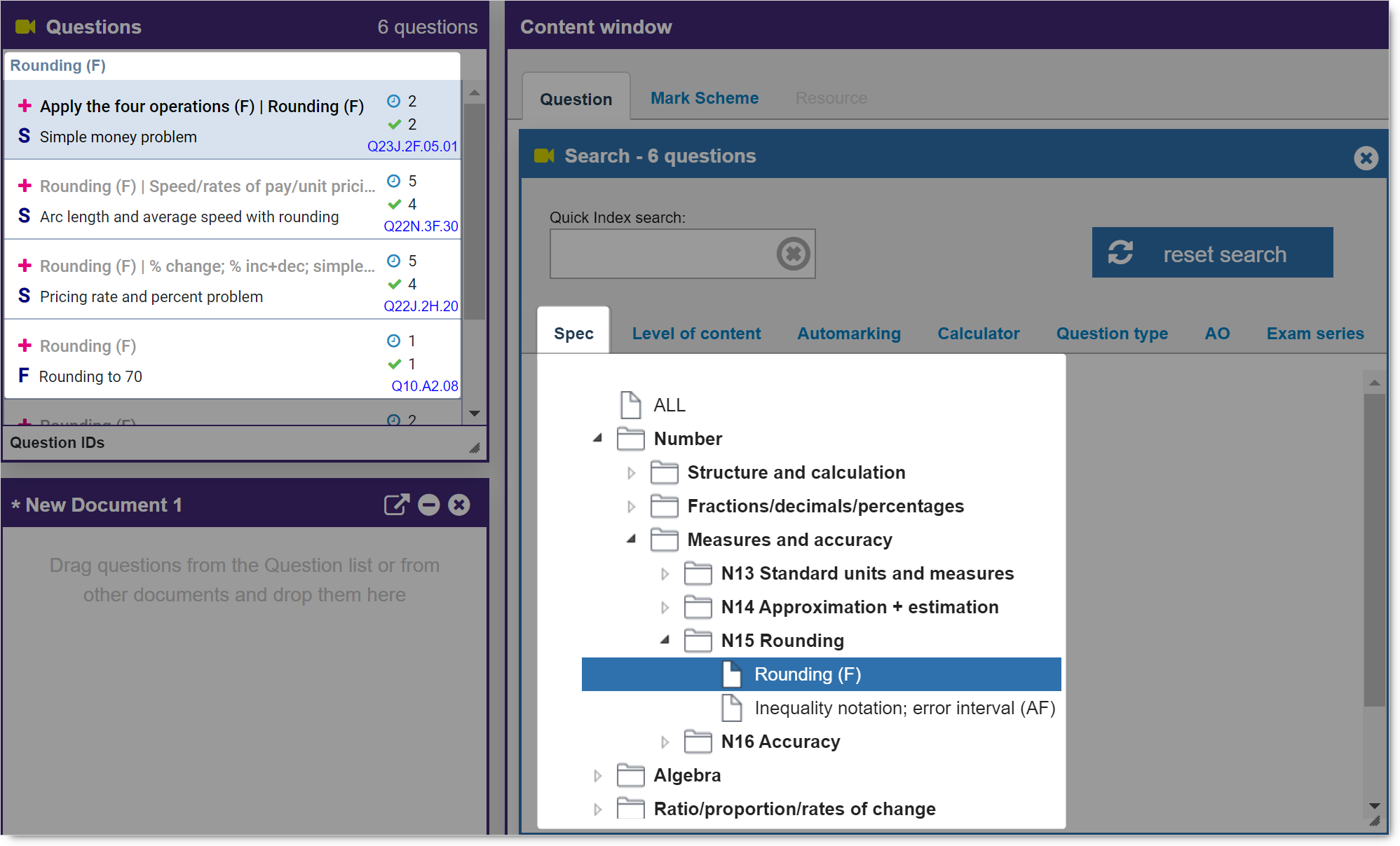
We have also adapted the KS3 mark schemes to be more similar to the style and mark allocation of the foundation AQA GCSE questions.
However, please note that these adapted questions are not indicative of upcoming AQA (8300) items, and should be considered as useful practice only.
All KS3 mark schemes end with the note ‘*KS3 restyled’, so that you can identify these questions after export.
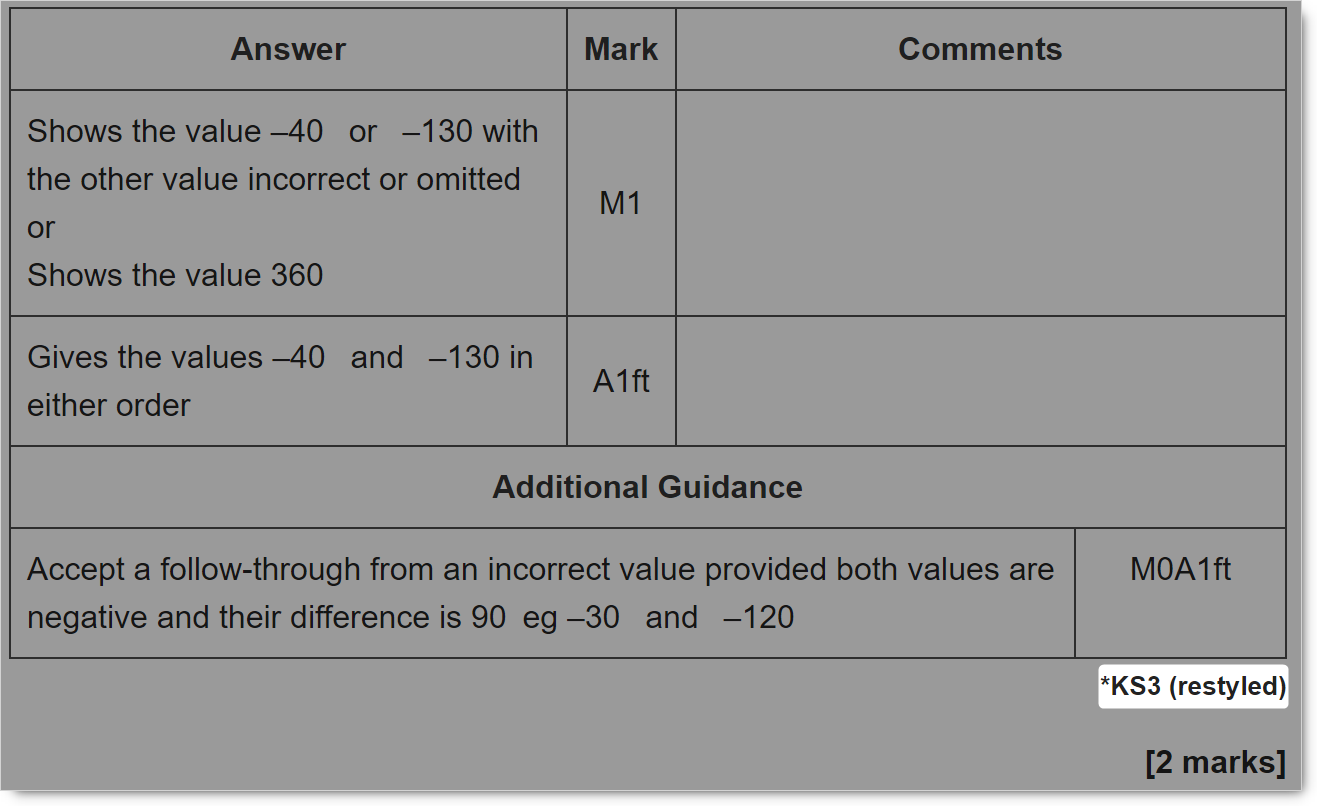
If you wish to focus on GCSE items or KS3 items only, you can filter your search using the Level of content index, as shown below.
You can also use this index to filter by more specific levels of content within GCSE or KS3.
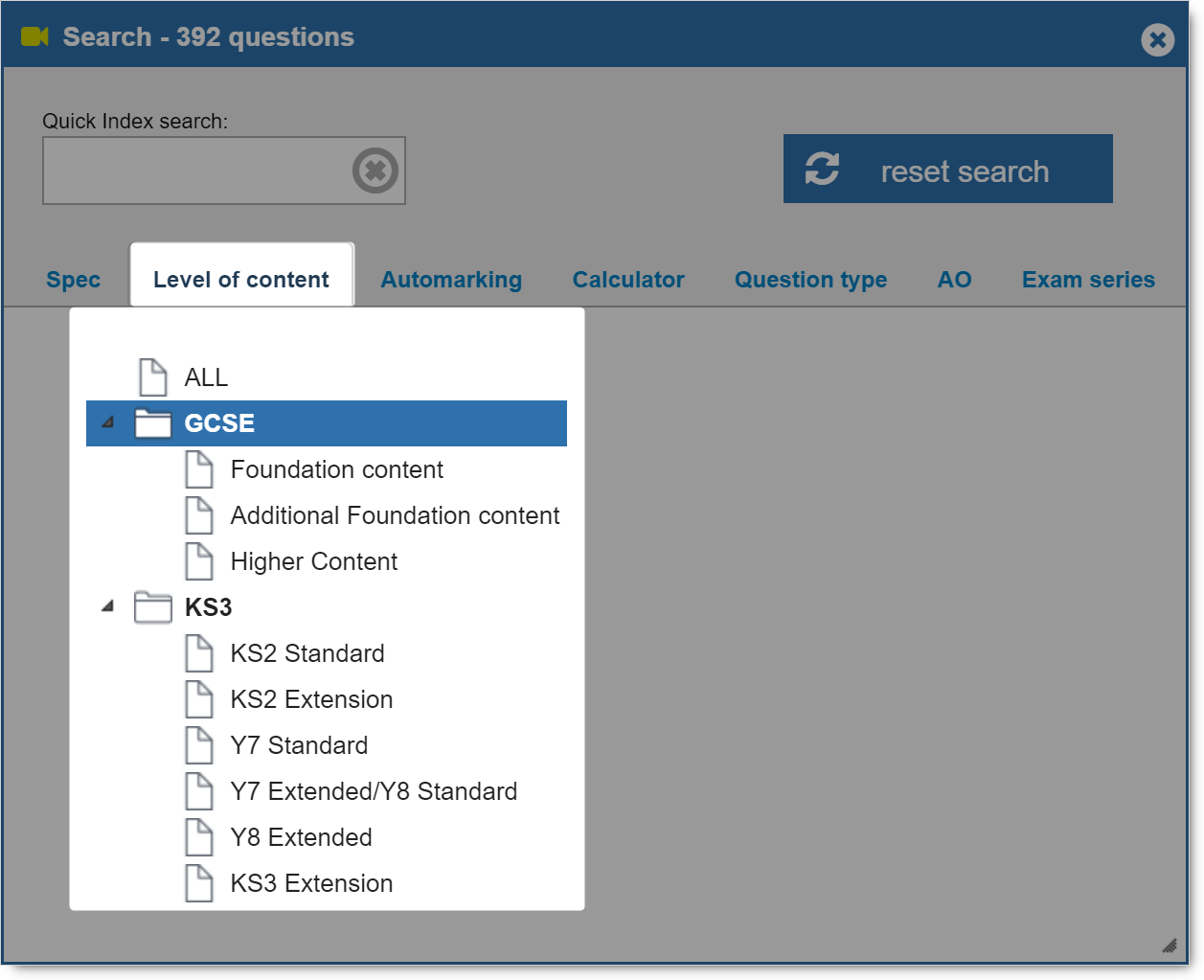
Automarking
How marks are awarded
All items in Secondary Maths Onscreen are automarked. The marks are allocated based on final answer only and do not take into account any method or reasoning shown onscreen. An incorrect final answer will be awarded 0 marks and a correct final answer will be awarded full marks. In general, this corresponds to awarding based on content in rows of the mark scheme that relate to B marks (marks independent of method) and A marks (accuracy marks, under the assumption they follow a correct method). It is not based on rows of the mark scheme that relate to M marks (method), SC marks (Special Case), ft marks (follow through), dep marks (dependent on previous) or AG (Additional Guidance).
This gives your students complete freedom of method and the choice to do their work on paper if preferred, without limiting the marks they can gain from entering a correct final answer. It also means that you’ll get instant insights into your students’ strengths and weaknesses, as well as question level analysis (QLA), and have the choice to compare their method with the original mark scheme.
We have sorted the questions into two automarking categories so you can choose which questions you use and how you use them. Questions in the “Fully automarked” category are items that the system is able to mark exactly as their original mark scheme intends. You’re likely to find multiple choice and 1-mark questions in this category as their responses are most often assessed with B and A marks only. These questions have an ‘F’ icon in the Question pane.
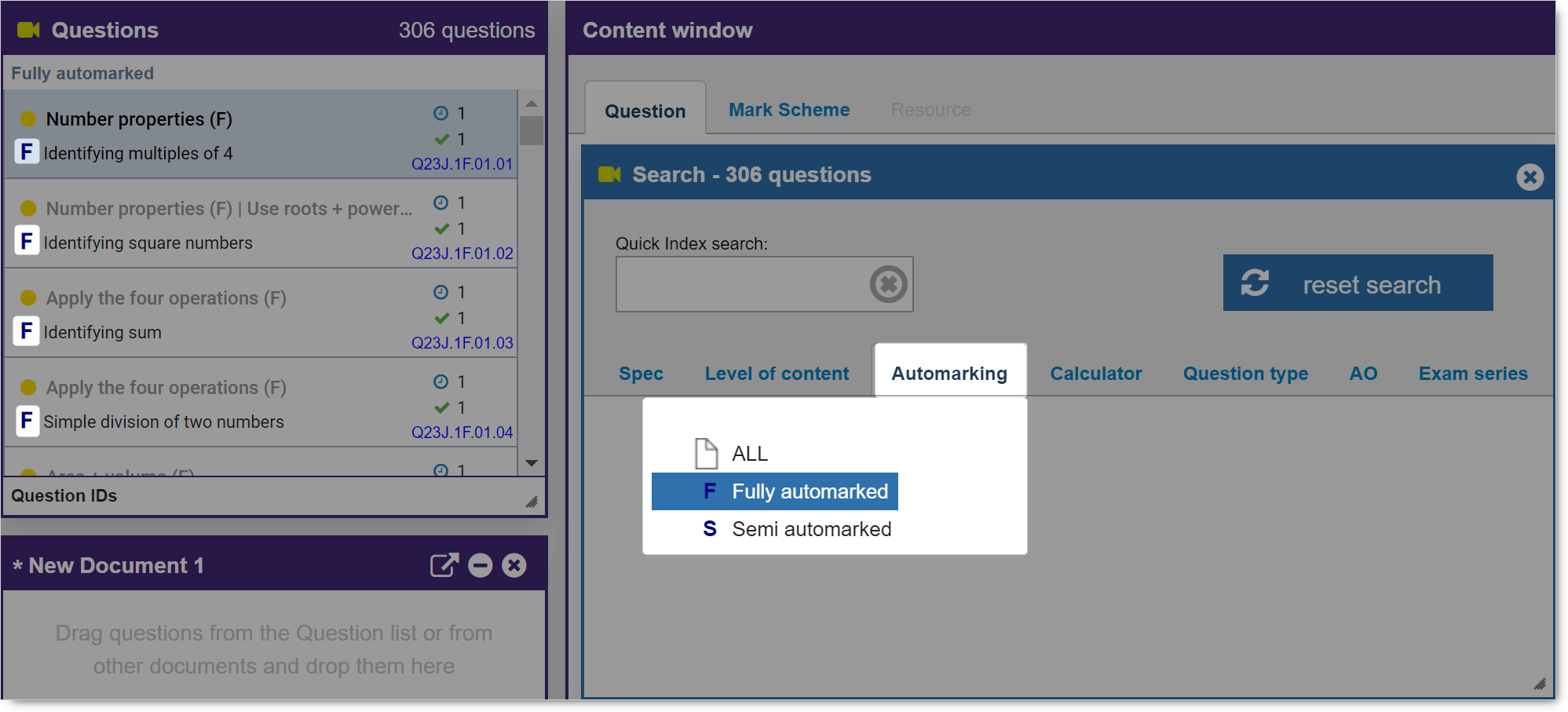
Questions in the “Semi automarked” category have been modified so that the system will award full marks based only on a correct final answer.
These questions have an ‘S’ icon in the Question pane.
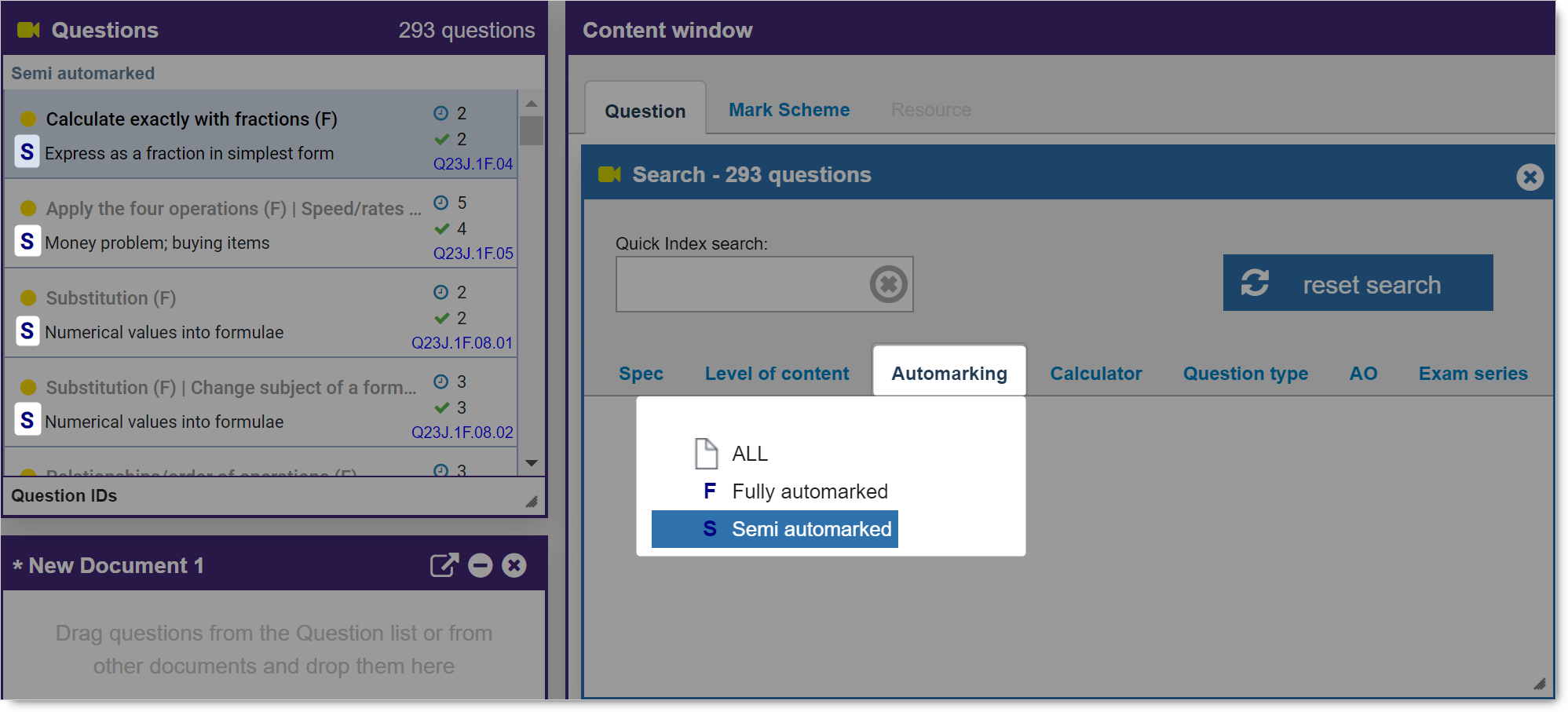
How to amend marks
If you wish to amend the marks that the system has allocated, give credit for correct working out that may not have led to a correct final answer, or add comments for your students, you can do this by clicking Mark entry in the Onscreen Manager.
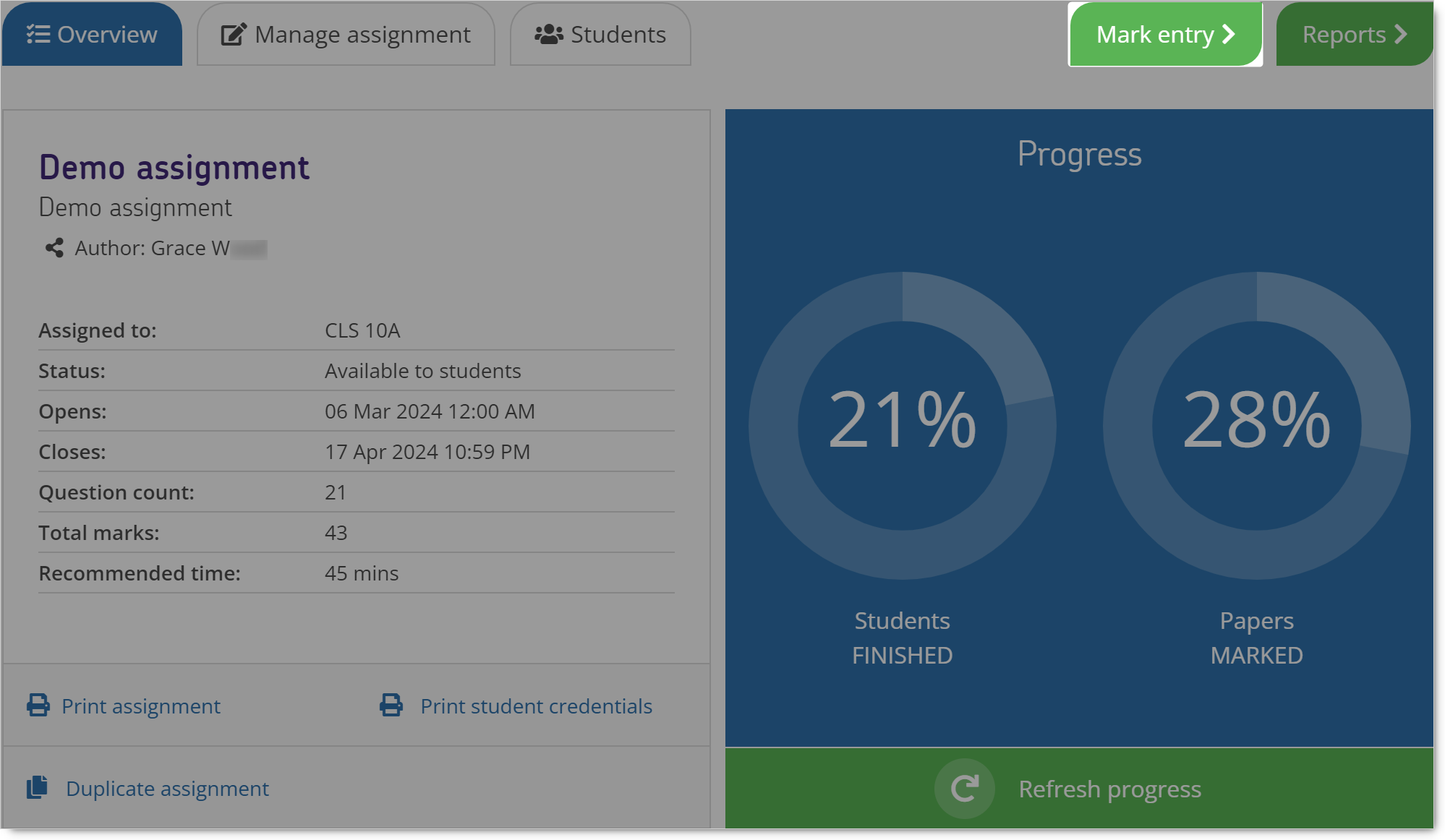
Click a student's name in the Student list to view their work (1). Click the tick icon to view the original mark scheme (2).
The number of marks awarded by the system will already be populated, and the total marks available is displayed underneath (3).
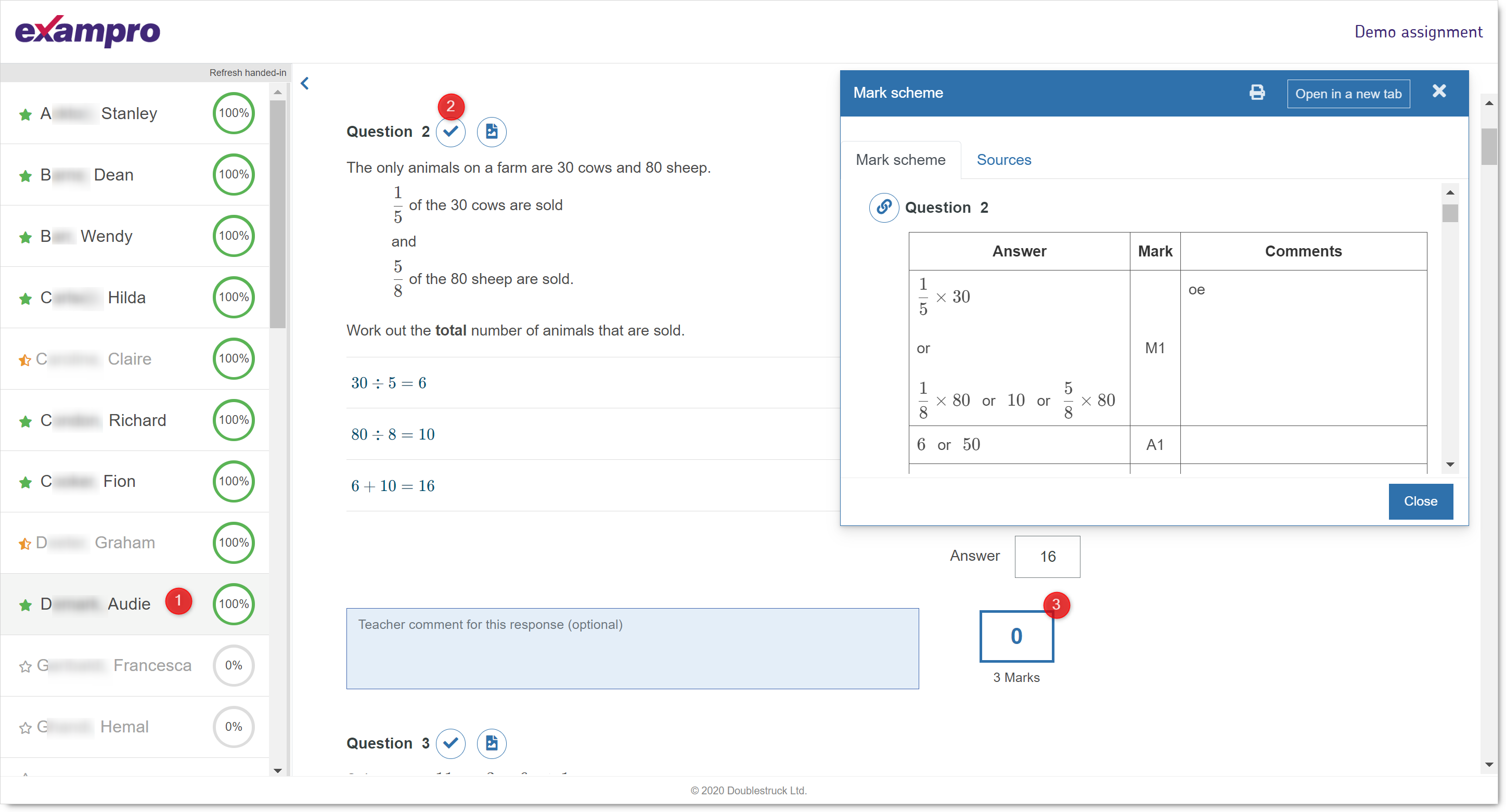
You can amend the number of marks as shown below. The reports will update automatically.
You can also add a comment, which the student will see when you hand back their marked script.