There are two routes to creating onscreen assignments for your students.
From the question bank
Having created and saved a document, click Set online assessment for your students.
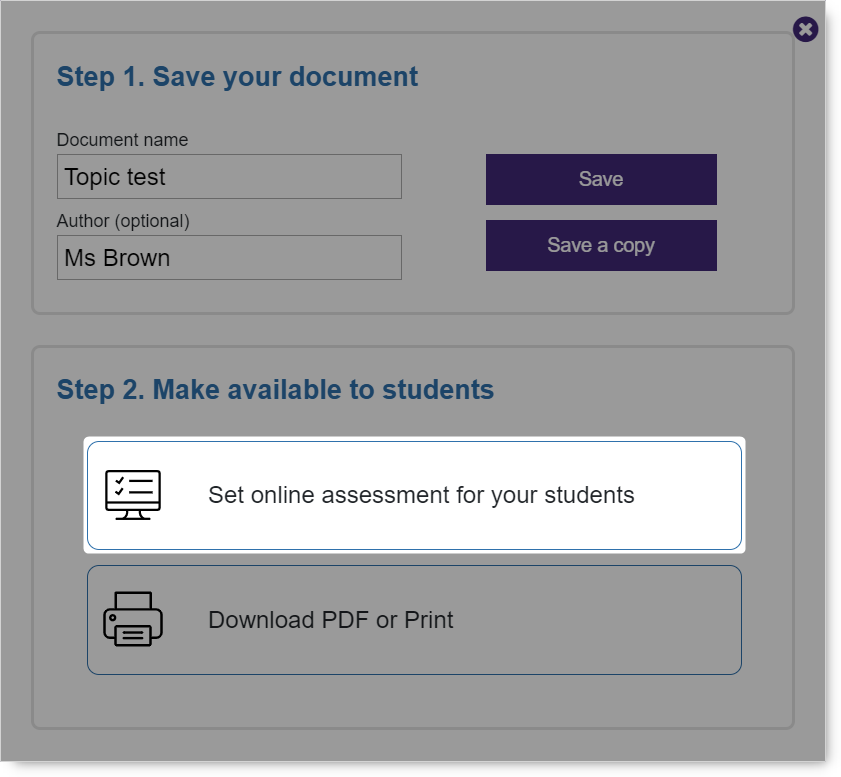
This will launch the assignment wizard with your saved document pre-selected.
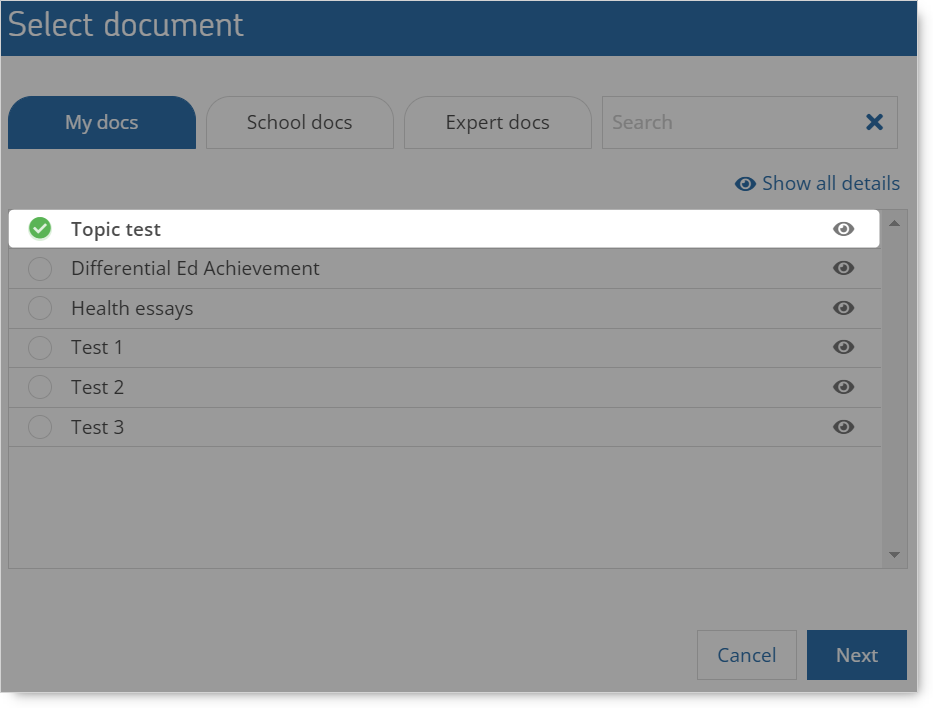
See below for the next steps.
From the Onscreen Manager
Alternatively, to create an assignment from an existing document, click the Create button from the Onscreen Manager.
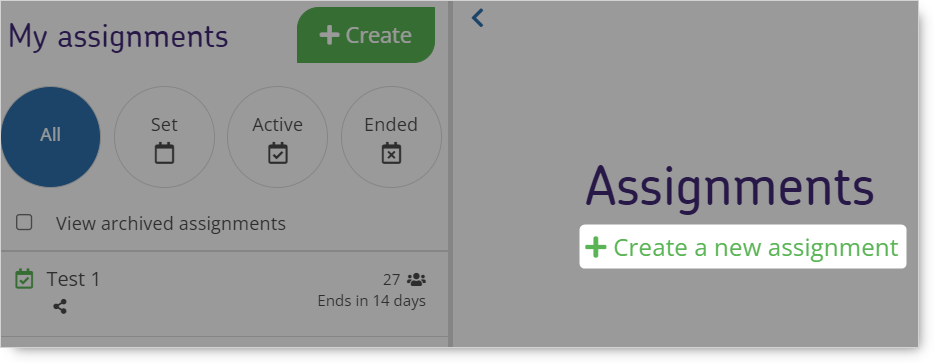
This will launch the assignment wizard and display your documents by default.
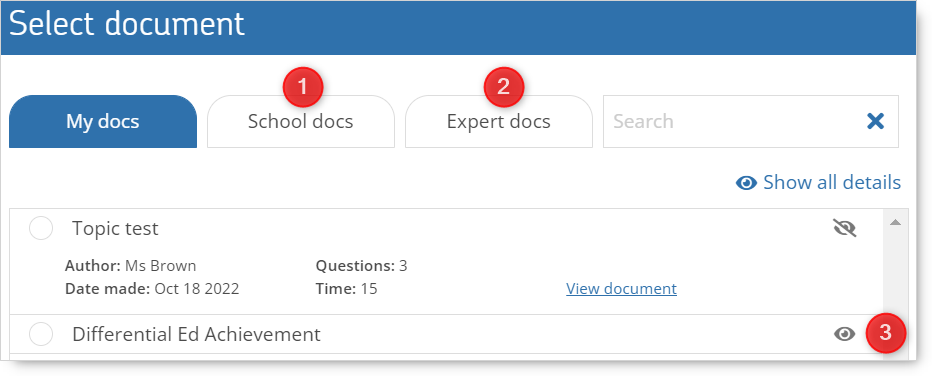
NB Other documents may also be available in the School docs (1) and Expert docs (2) tabs. You can click the Show/hide details icon (3) to display more information about each document.
Once you have selected the desired document, click Next to Select class or group.
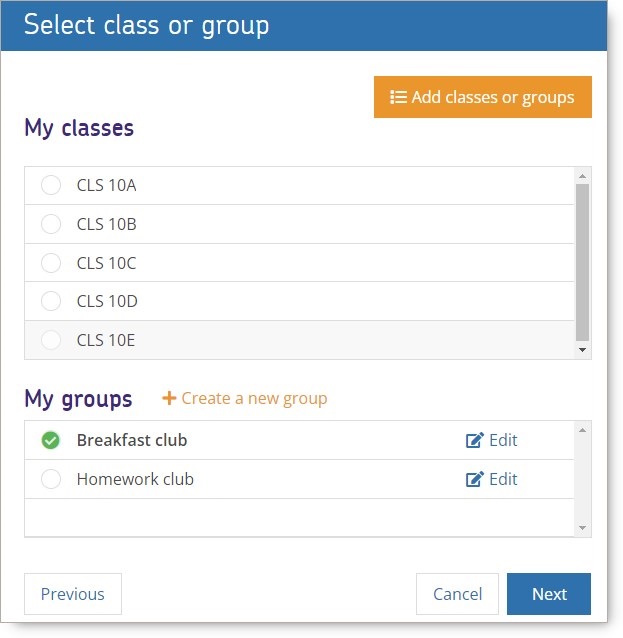
Here you will see a list of available classes and groups. Select the desired class or group and click Next to Enter details.
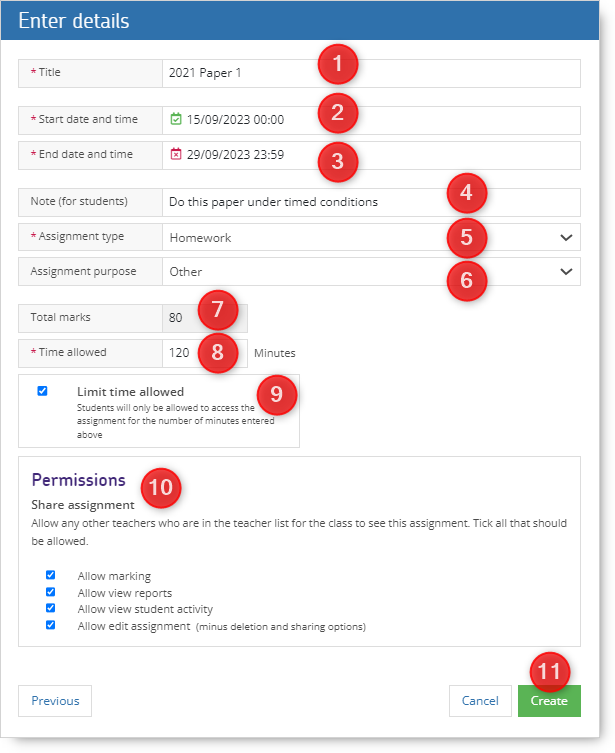
Here you must
- give your assignment a Title (1)
- set the Start date and time (2) - the date and time that your assignment will first be visible to students
- set the End date and time (3) - the date and time that your assignment will no longer be visible to students
- set the Time allowed (8) - a default value is provided by the system but can be edited
- set the Permissions (10) - the default sharing settings are provided by the system but can be changed
You can optionally add some other properties to your assignment.
- Note (4) allows you to give more details on the assignment or special instructions to students
- Assignment Type (5): Classwork, Homework, Test or Other. This will automatically be set to ‘other’ if another option isn’t selected.
- Assignment Purpose (6): Diagnostic, Formative, Summative, Revision or Other. This will automatically be set to ‘other’ if another option isn’t selected.
- Limit time allowed (9): if you select this option, students will have to complete the assignment within the time specified in Time allowed field. Otherwise they will be timed out. If you want to the Time allowed to be a guide, do not select this option.
NB The Total marks (7) are displayed for your information; they cannot be edited.
Once you are happy with the details entered, click Create (11) and you will see a confirmation screen.
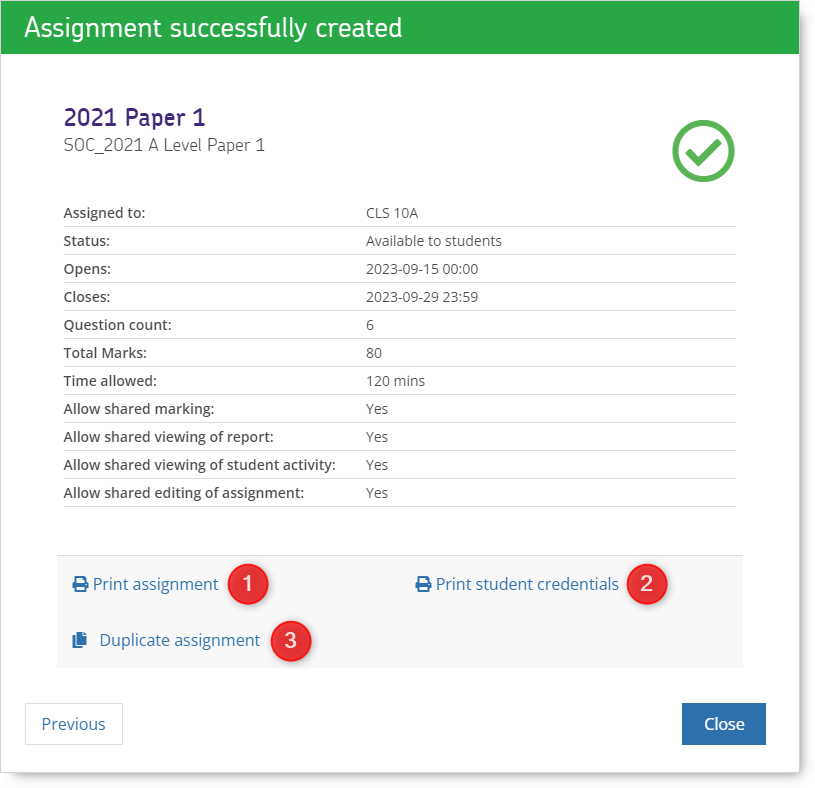
From here you can Print assignment (1), Print student credentials (2) or Duplicate assignment (3) for another class or group.
Click Close to return to the assignment list.