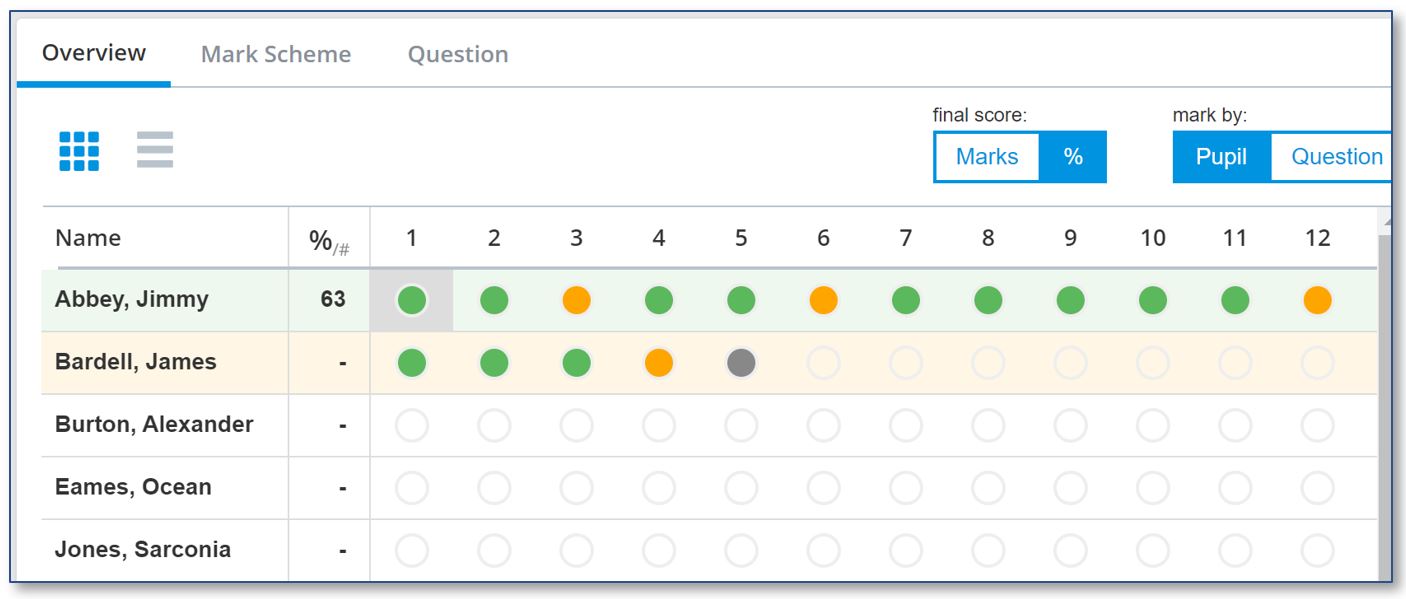Using default mode, the main window in the mark entry provides an overview of your students and their marks.
The numbers in the top row relate to the mark points and not the specific question number where there are parts. You can see the question number in the mark entry panel to the left of the overview.
When all the marks for a student have been entered, the total score will display either as marks or percentage - you choose.
The circles fill as you mark and indicate mark point performance:
 Full marks
Full marks  Partial marks
Partial marks  No marks awarded
No marks awarded  Not attempted
Not attempted
This colour coding enables you to see at a glance, which questions proved most challenging to your students and how individuals performed on this test. You will need to go to the reports to see a more detailed analysis.
You can view the Question and Mark Scheme corresponding to the selected mark point by clicking on the relevant tab.