The role of an administrator is to upload class lists, give access permissions to teachers and assign classes for mark entry. As such, they are essential to enable the school to benefit from the invaluable feedback that MERiT provides.
To set up a new administrator
1. Go to testbase.co.uk and log in with your administrator account
Please note: If you do not have an administrator for your school or do not know who your administrator is, please contact support. Alternatively, call our support helpline on 0345 145 1500.
2. Click the Admin Console button on the Gatekeeper.
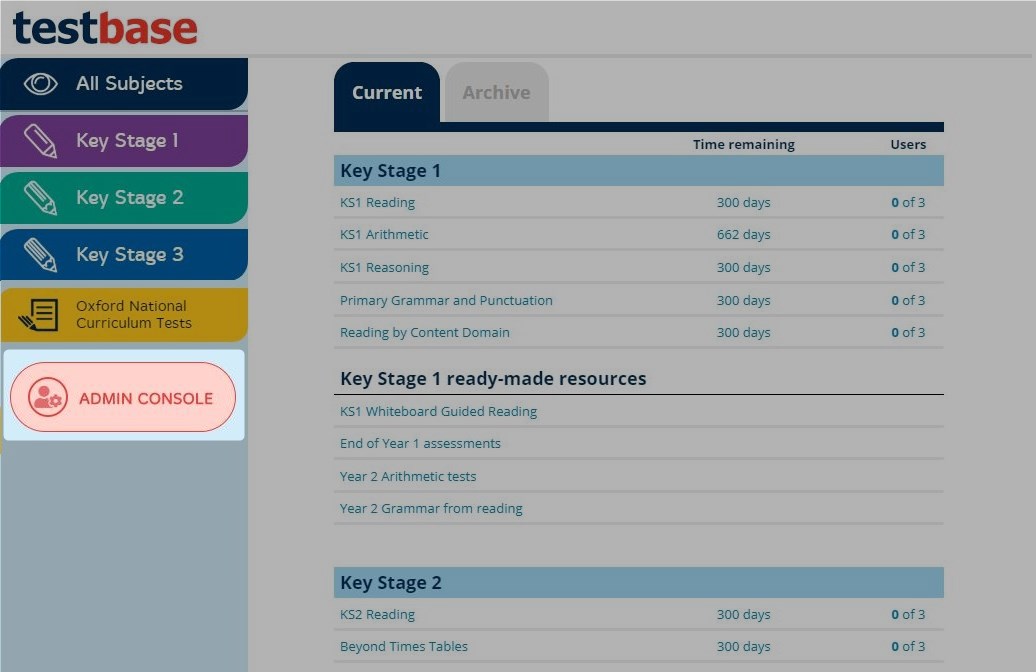
3. Select Users
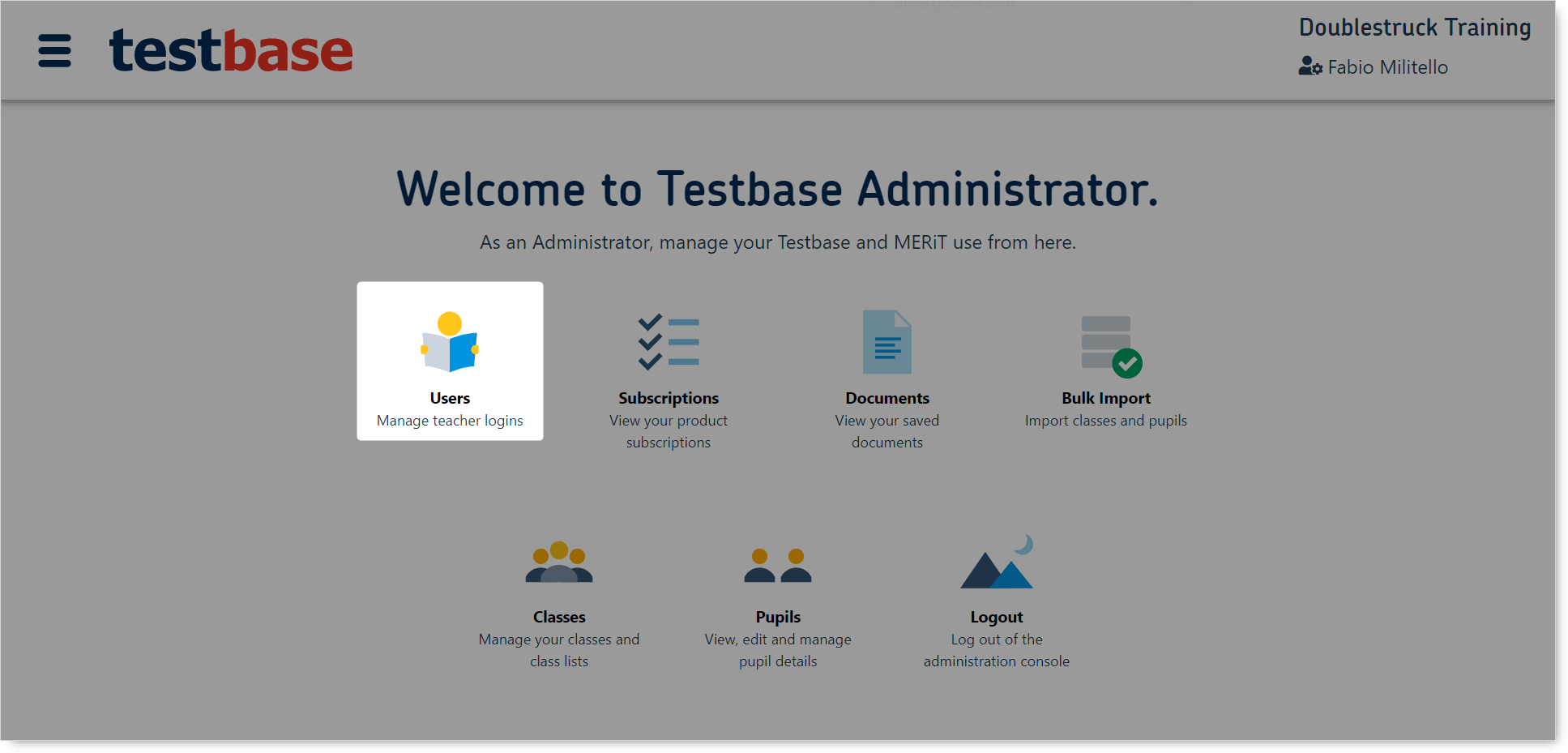
4. Either click the Add user button if you need to create an administrator account from scratch or click the Edit user details button associated with an existing user to give them administrator access.

Ensure that the details in the new user or user details screen are correct and make sure that the user type selected is an administrator for the desired services.
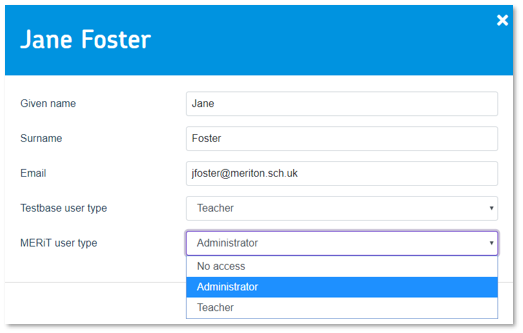
5. Click Save and your nominated account will now have administrator access.
6. Important: if you set up a new user, make sure you click the Send password reset mail to this user button so they are sent instructions to set their password and log in.
