If you have reopened a document from the Exampro online library, you will need to click the Save/Export button to export as a PDF.

If you have just created and saved a new document, the option to Download PDF or Print will appear at the bottom of the window.
Click the Download PDF or Print button to preview your PDF document.
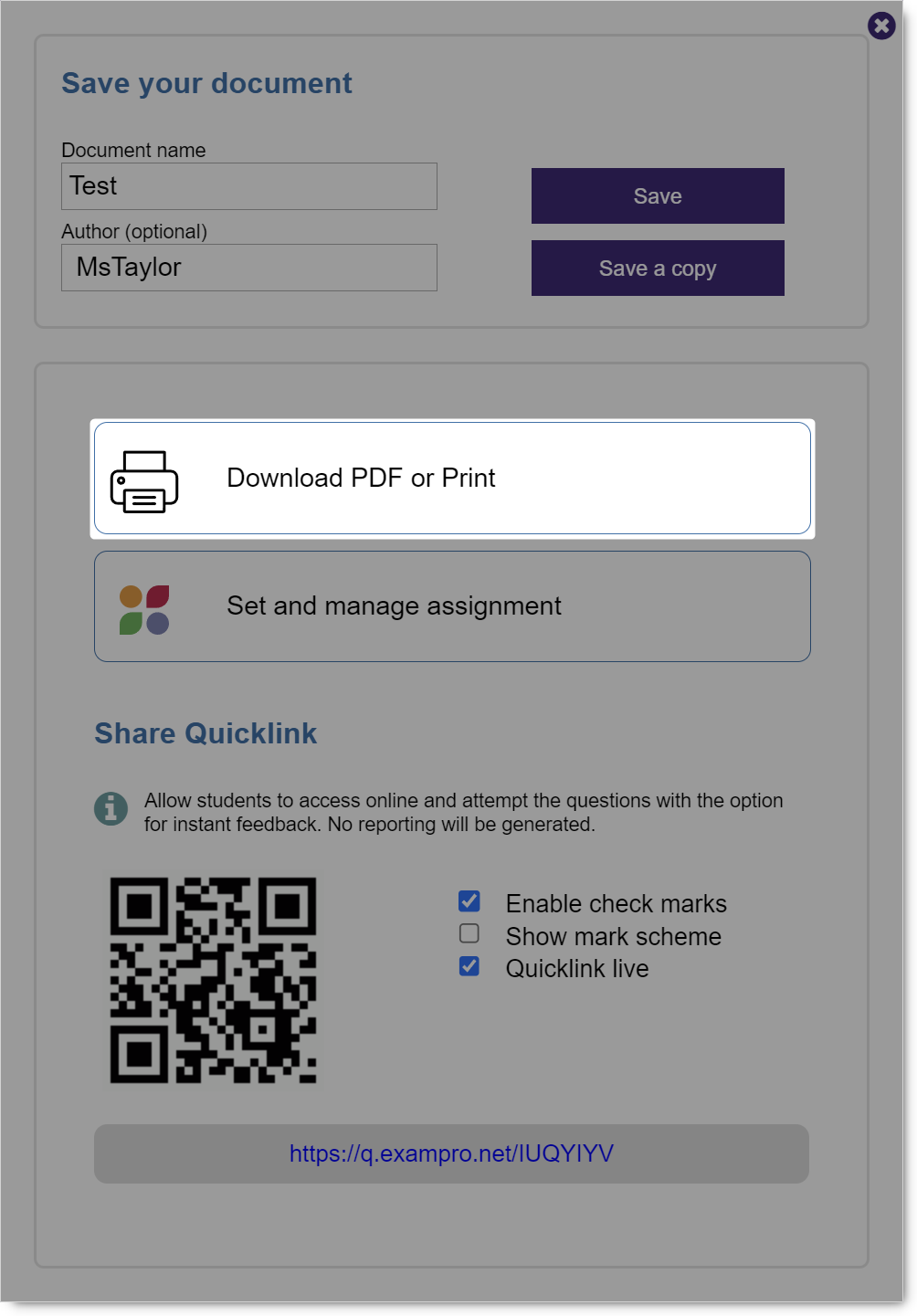 NB You will need to Save or Save a copy of any changes before clicking Download PDF or Print for the changes to show in the print preview.
NB You will need to Save or Save a copy of any changes before clicking Download PDF or Print for the changes to show in the print preview.
You will see a wide range of options at the top of the Print preview.
Click anywhere in a question to begin editing.
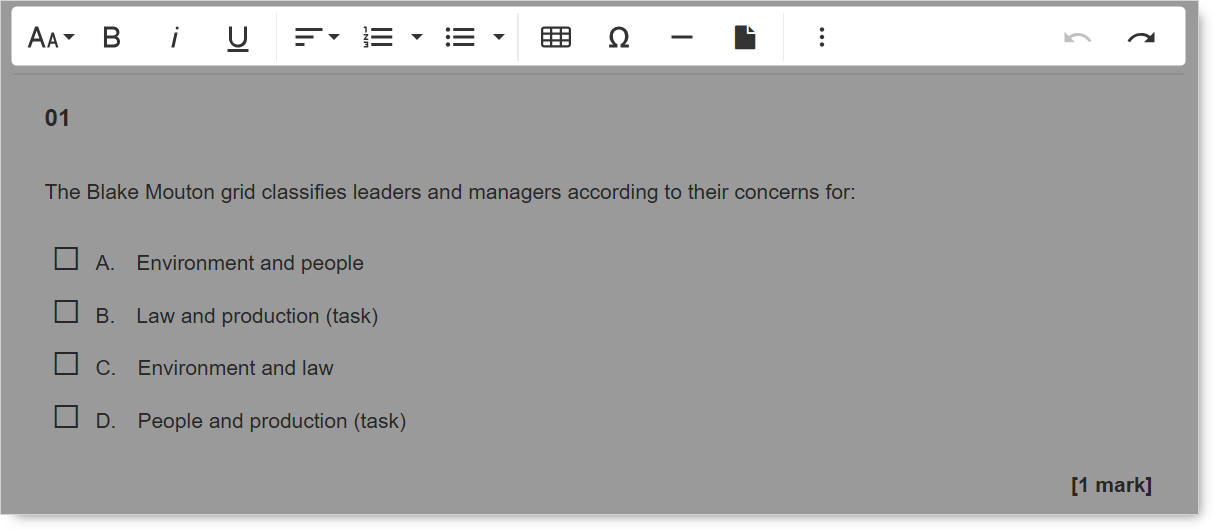
Click the three dots at the end of the toolbar to reveal more options.
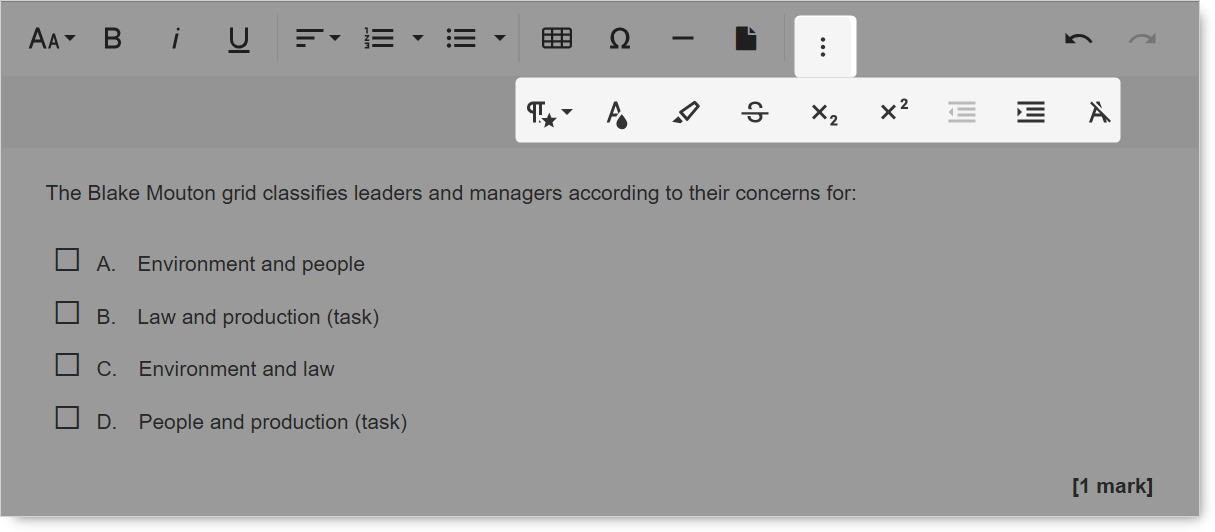
You can also choose what to include in the exported PDF by using the Options menu.
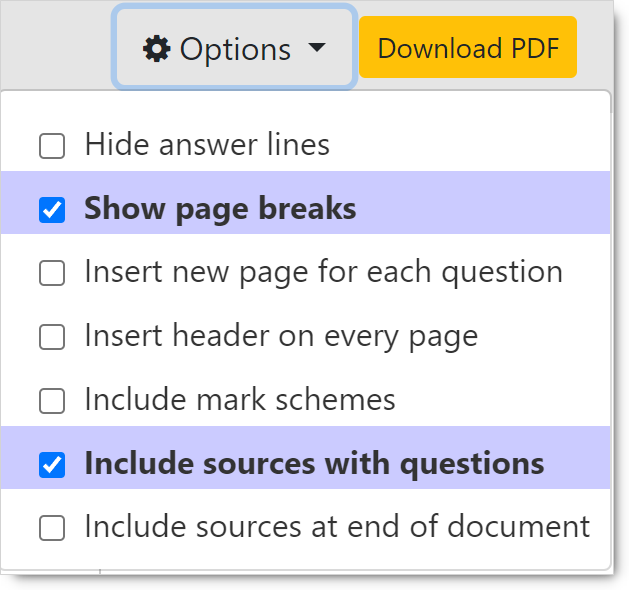
Tip Use the Show page breaks option to check that the content is ready to be photocopied as you require.
When you're happy with the document, click Download PDF to download a copy to your computer.
NB At this time, any amendments made using the editing tools cannot be saved in Exampro.
If you wish to share an interactive version of your document, which
- Does not require student data
- Can be attempted online
- Has the option to check marks instantly and view mark schemes
You should use the Share Quicklink option. Find out more.