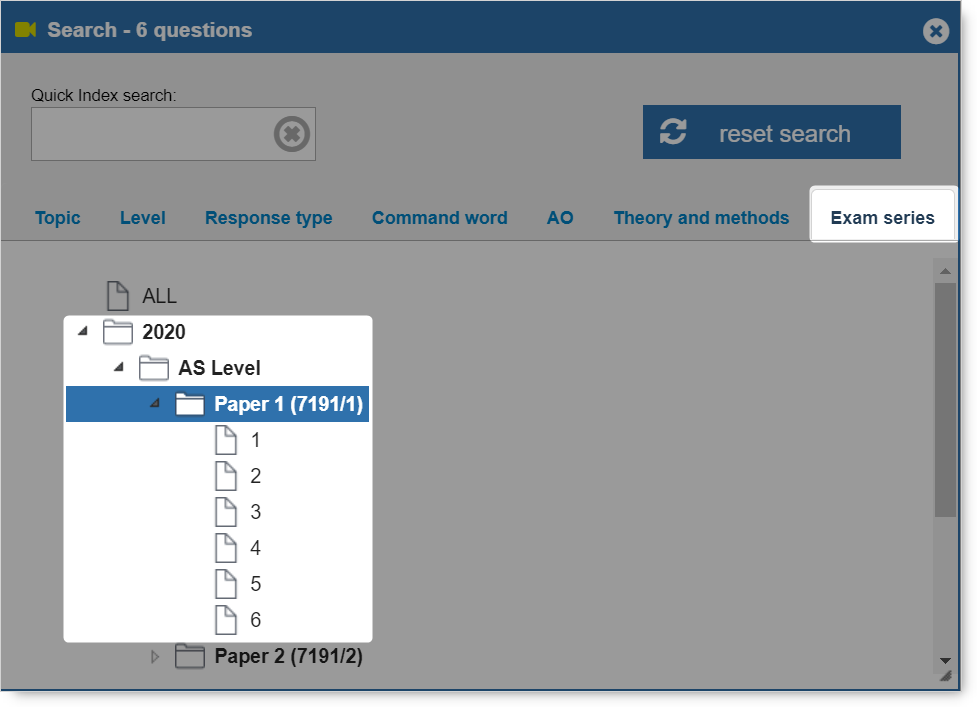Getting started
Learning to use the search tool is key to getting the most out of Exampro.
To begin, simply click Start your search.
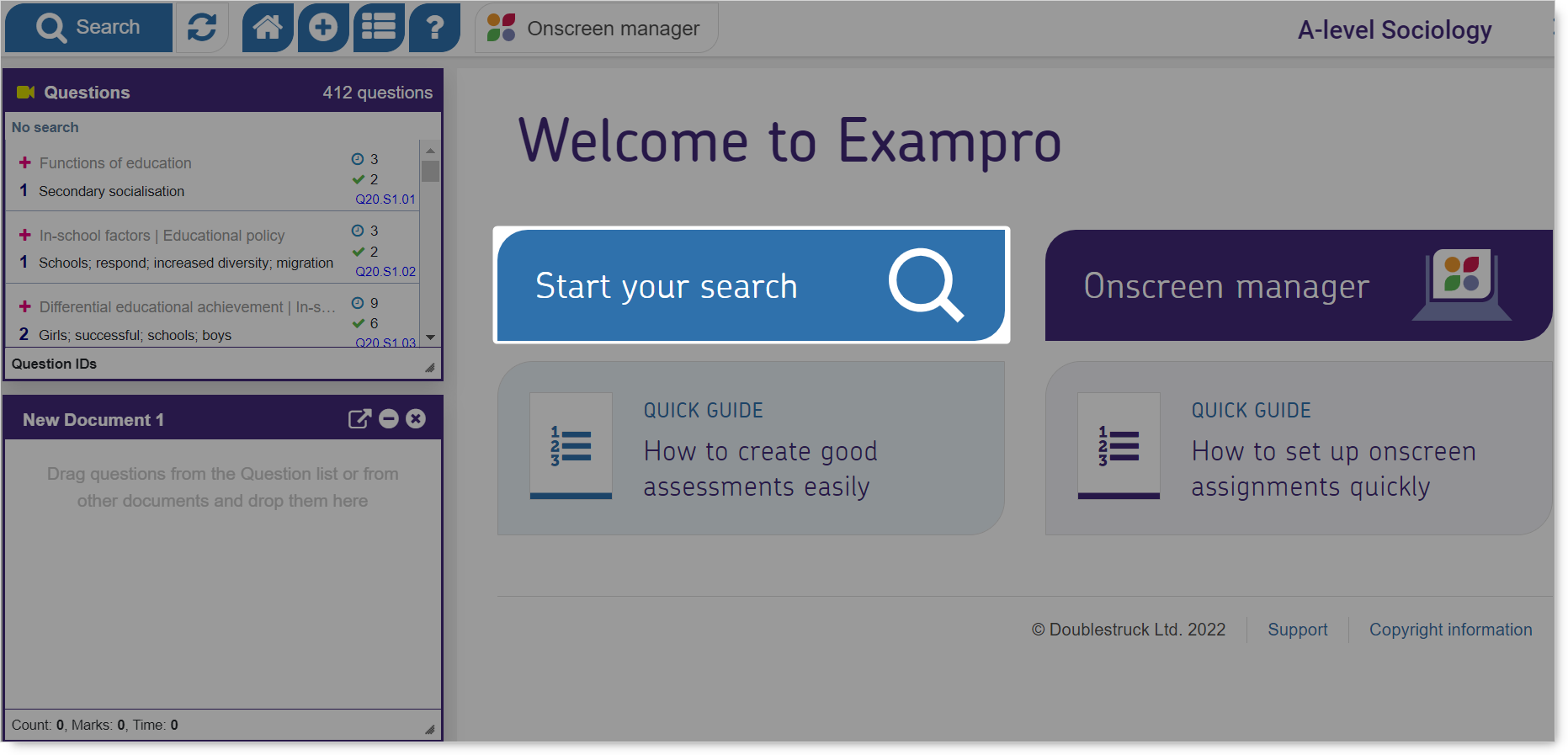
You will now see a pop up window that has tabs with different headings (1).
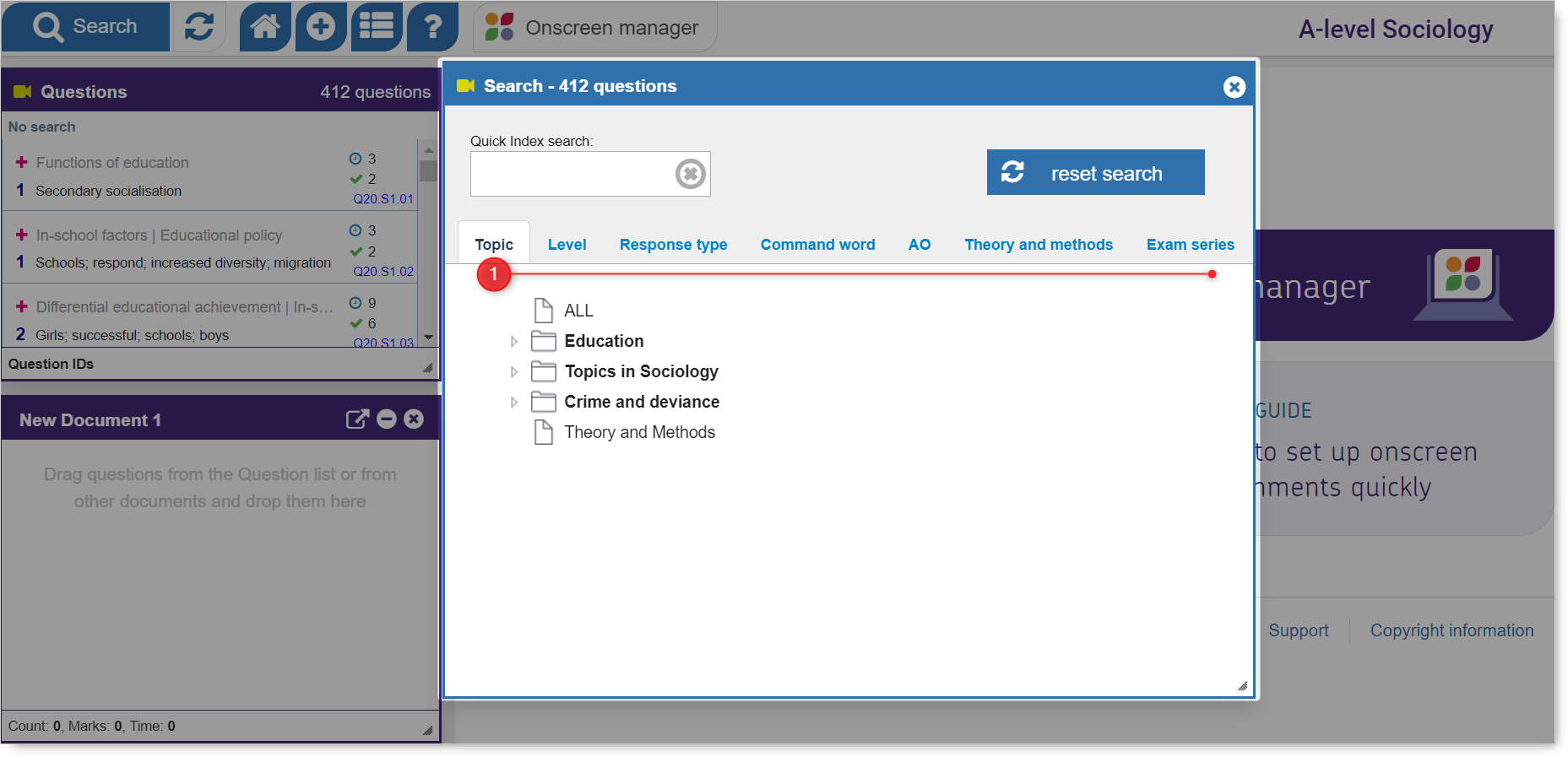
Using the search tabs
Use the nested lists under one or more tabs to specify your search criteria. The most relevant questions will be displayed based on your selections.
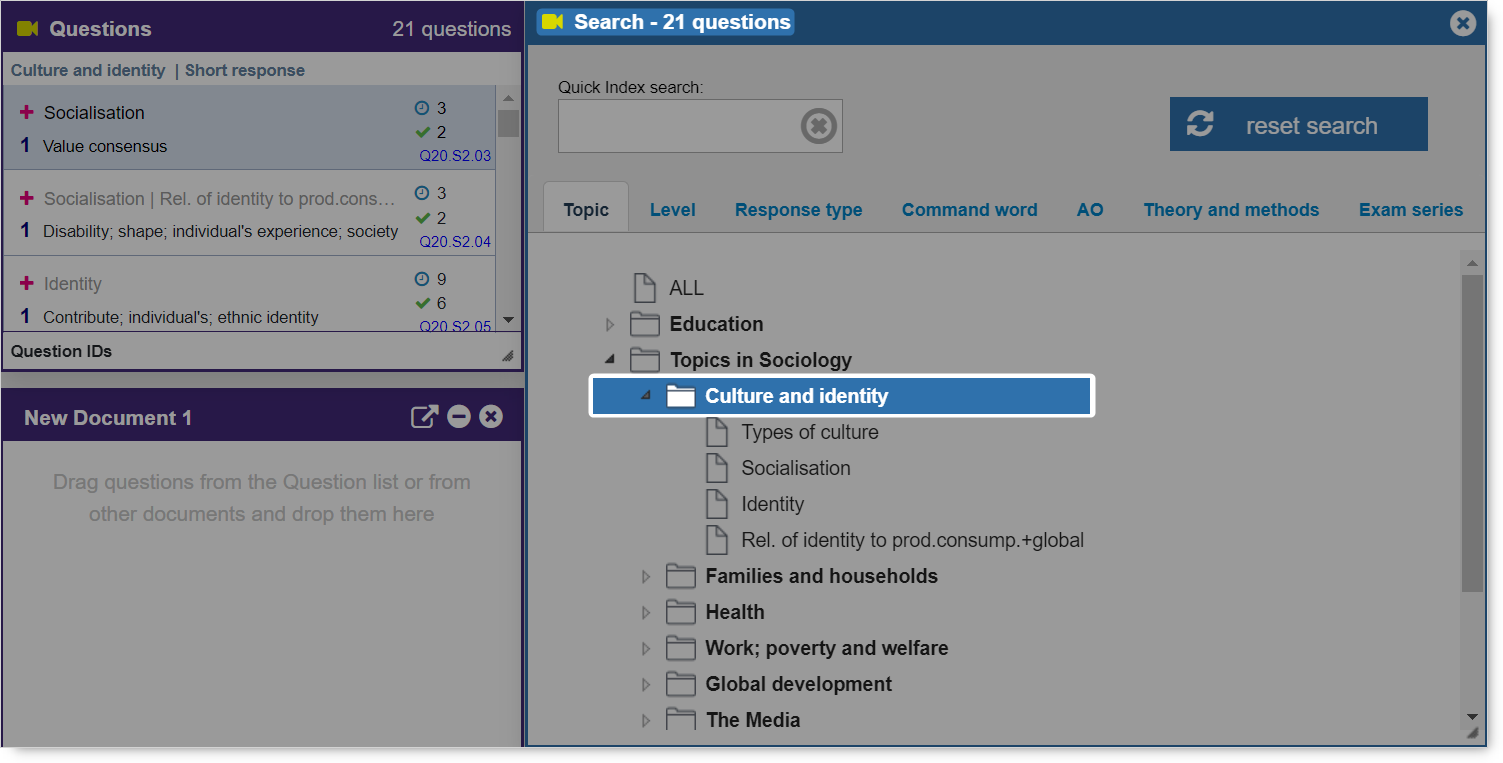
NB: The search criteria for each question bank is tailored to the qualification.
Top Tips
You can only make one selection from each tab but you can use more than one tab to refine your search.
If you apply too many filters you will eventually run out of questions. Click 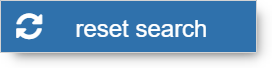 to start again.
to start again.
Using the Quick Index search
You can also type keywords into the Quick Index search to filter the questions.
The Quick Index will search across the topics and the description line for each question.
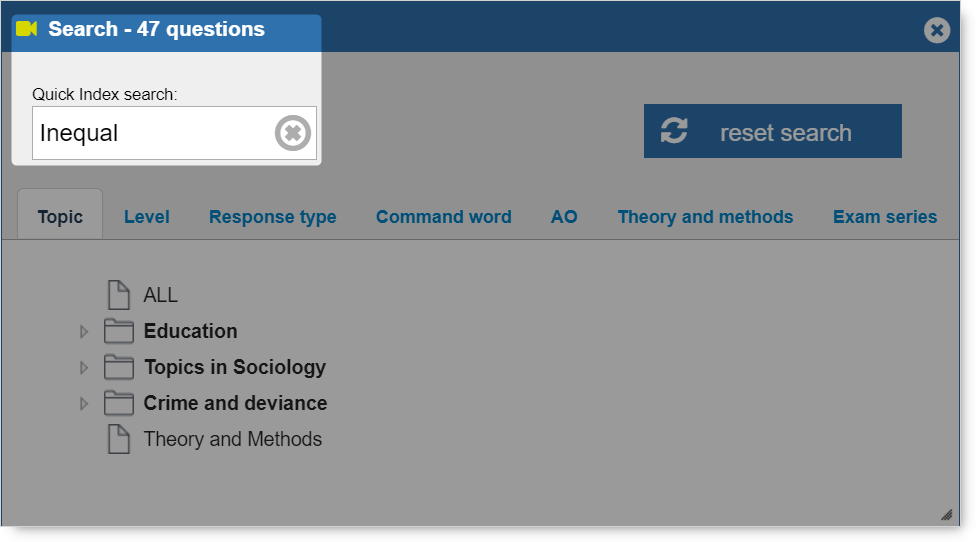
NB: The Quick Index search does not search the content of the questions.
Tracking your search criteria
When you set your search criteria, the categories will be displayed at the top of the Questions list.
They are known as breadcrumbs. The number of questions that match your specified set of criteria is displayed above the list.
To change your search criteria, you can click on the breadcrumbs to open the Search tool again.
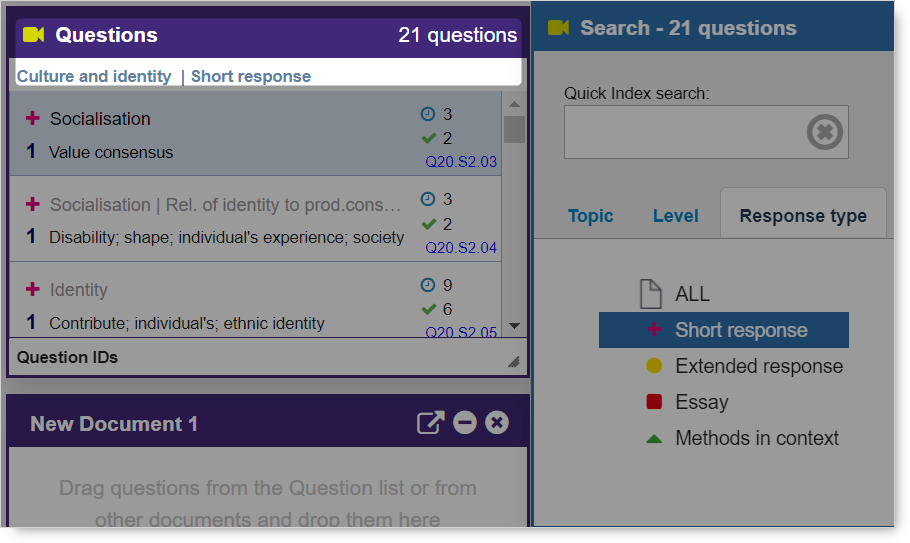
Question IDs
All questions in Exampro have unique IDs. They are displayed on the right hand side of each item in the Questions window and are a combination of numbers and letters that reflect the original source of the question.
This is 2020 AS Paper 1 Question 1
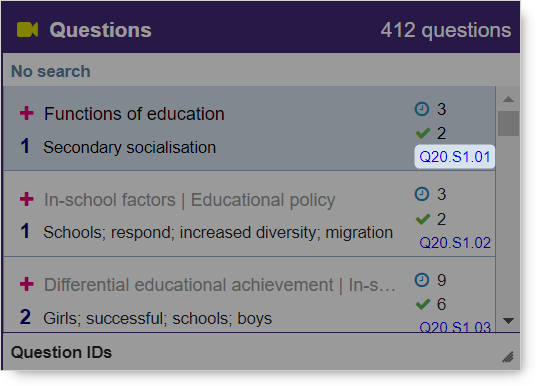
NB Click Question IDs at the bottom of the Questions window to turn off the IDs.
To select questions from a specific series or paper, open the Search tool and select the Exam series tab.
Select a year, level, paper or individual item.