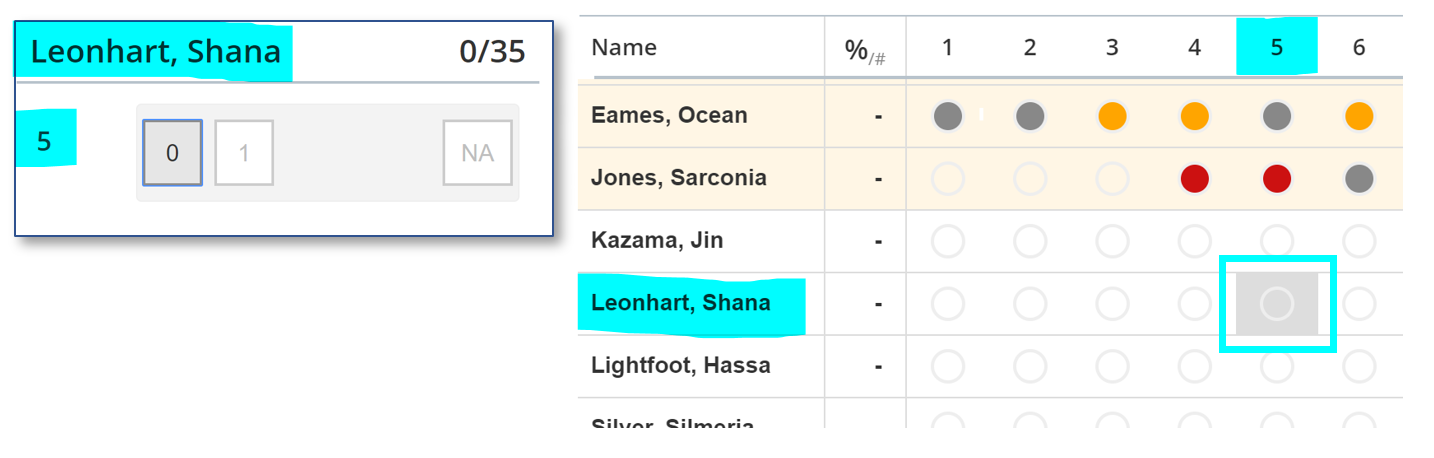Enter marks online
Quick and easy
Online marking is quick and easy to use.
Once you have launched online marking, you will be presented with an electronic markbook showing any marks already entered for that class and test.
To enter marks:
- you can click on the relevant button [ 0 ], [ 1 ] etc
- use the number pad on your keyboard
- type 'N' for not attempted
NB The distinction between questions that were not attempted and those where the response gained no marks is very important.
- If a pupil didn’t sit the test then leave mark entry empty for all questions
- If a pupil did sit the test, but didn’t give any answer for a question then enter ‘NA’ for that question
- If a pupil did attempt a question but didn’t achieve any marks, then enter ‘0’ (zero) for that question
No pupil should have all 'NA' values for all questions, and a pupil should only have all '0' (zero) entries for all questions if they did the test but didn't achieve any marks on any questions.
The online marking app automatically moves to the next mark point as soon as a mark is entered. It will also display the pupil's total score from the marks that have been entered so far.
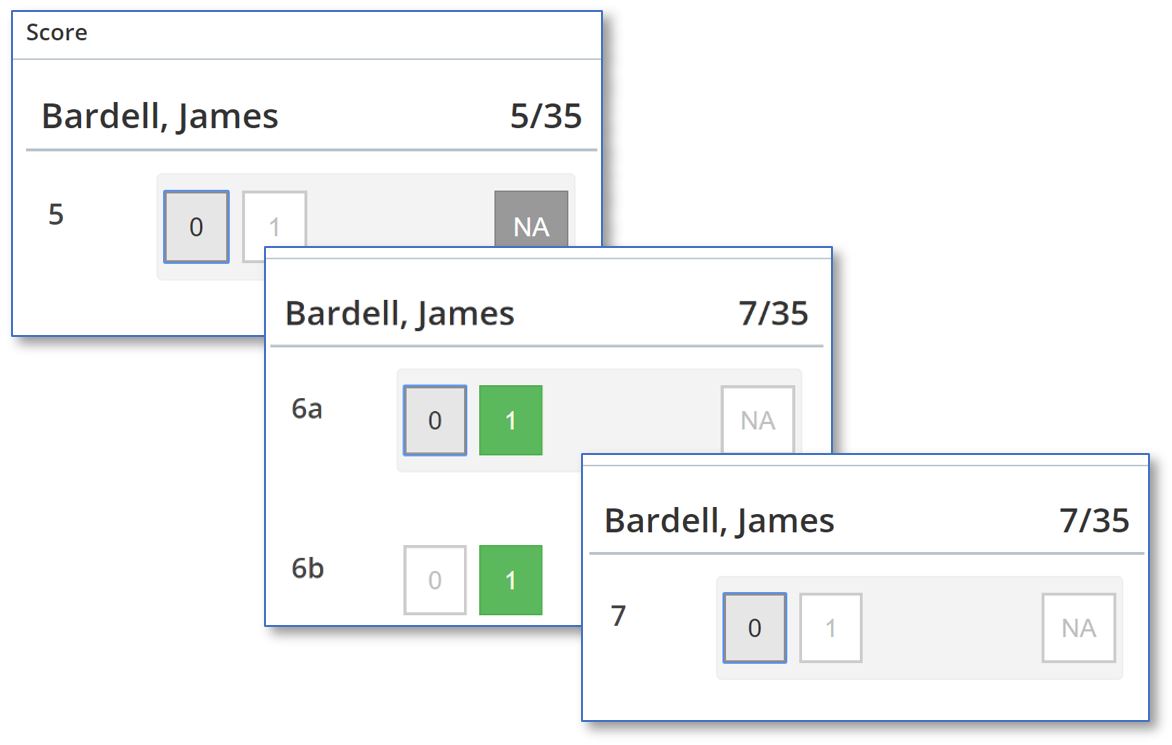
Click any circle on the Overview to open the mark entry window for that pupil and question.