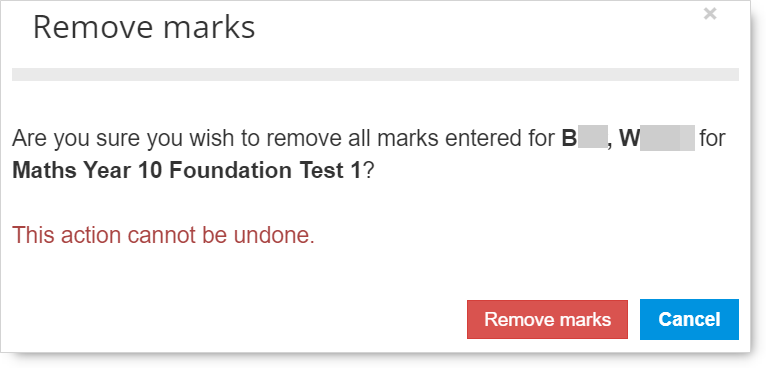The online marking app is quick and easy to use.
Once you have selected the required class and test combination, you will be presented with an electronic markbook showing any marks already entered for that class and test.
- you can click on the relevant button [ 0 ], [ 1 ] etc
- use the number pad on your keyboard
- type 'N' for not attempted
NB The distinction between questions that were not attempted and those where the response gained no marks is very important.
- If a student didn’t sit the test then leave mark entry empty for all questions
- If a student did sit the test, but didn’t give any answer for a question then click ‘NA’ or type 'N' for that question.
- If a student did attempt a question but didn’t achieve any marks, then enter ‘0’ (zero) for that question
No student should have all 'NA' values for all questions, and a student should only have all '0' (zero) entries for all questions if they did the test but didn't achieve any marks on any questions.
The online marking app automatically moves to the next mark point as soon as a mark is entered. It will also display the student's total score from the marks that have been entered so far.
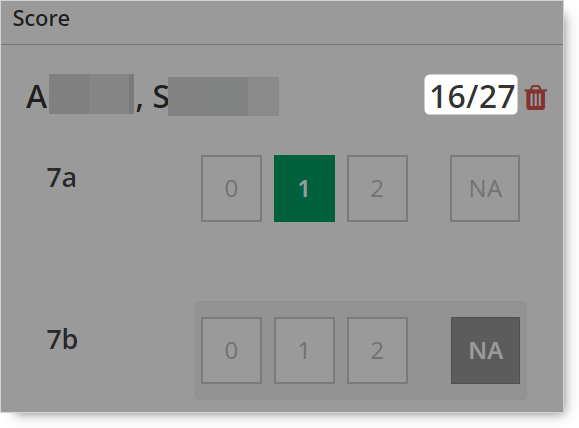
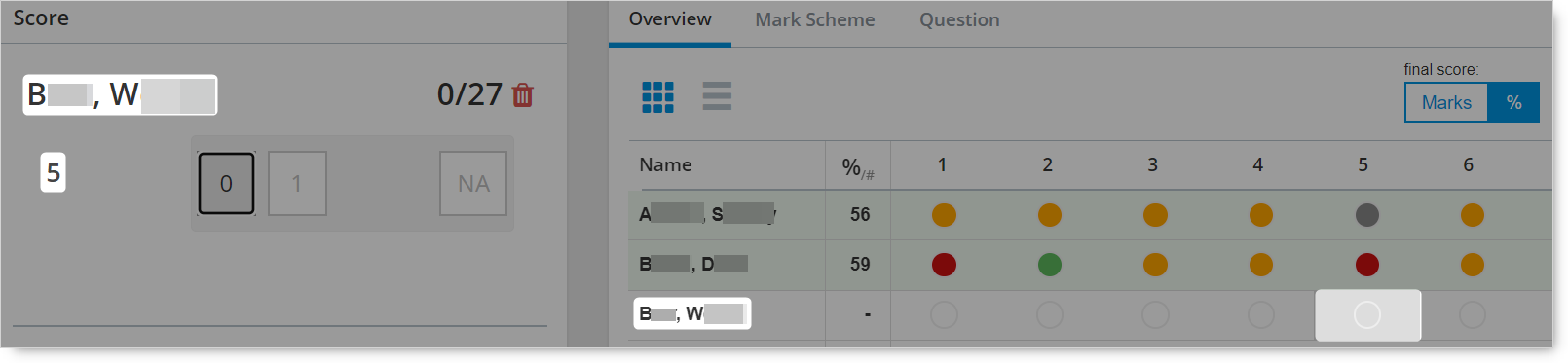
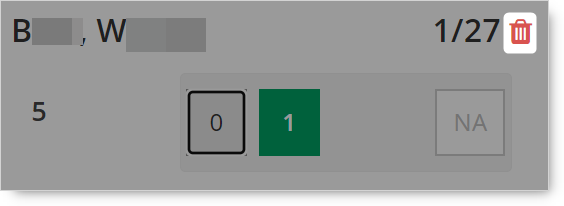
This action is permanent so you will need to confirm that you want to Remove marks or click Cancel to return to the mark entry screen.